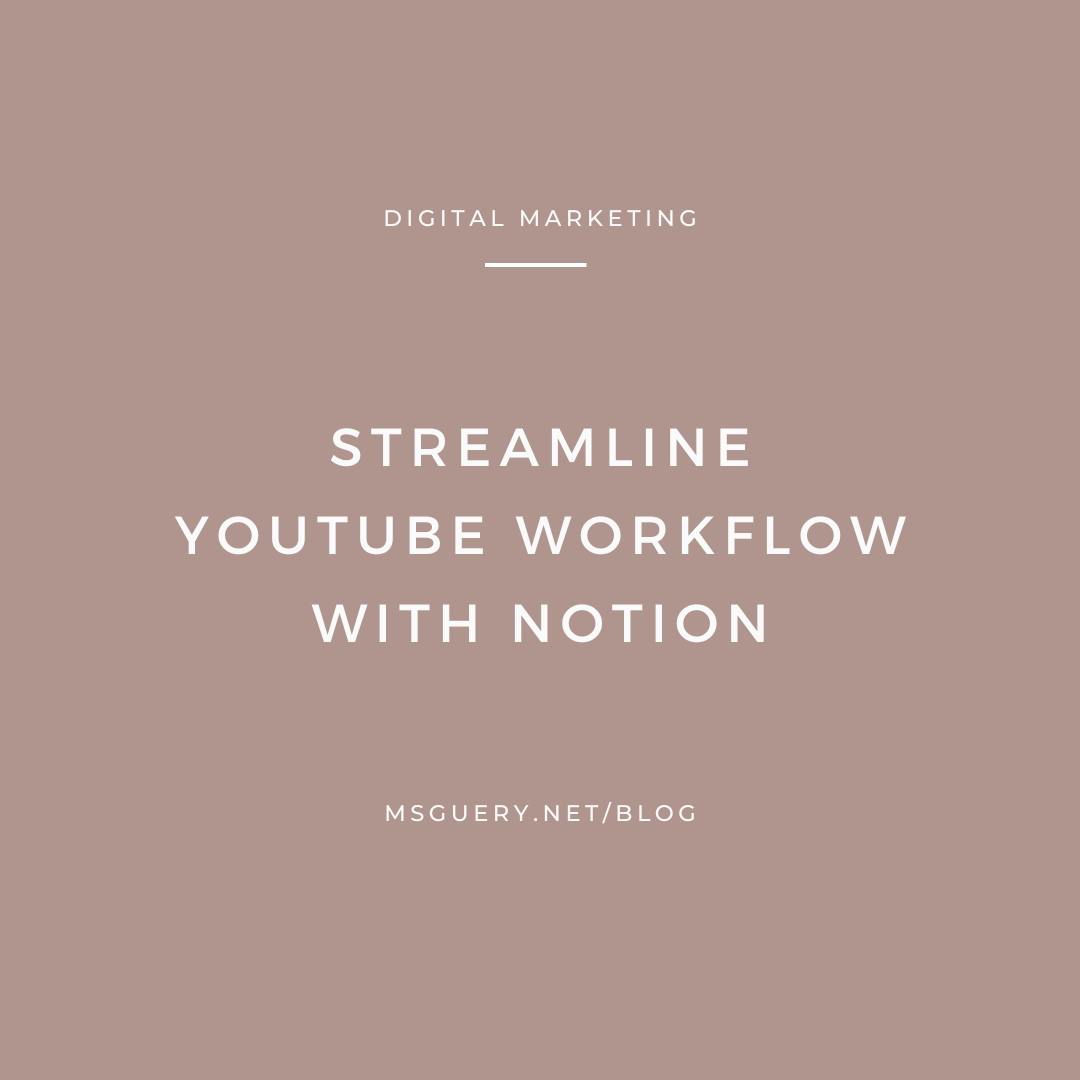Mentioned:
– Dan Koe – Write authentic content (unlimited ideas) https://youtu.be/wwtt8lkMRDQ?si=knZTwH-l7UEqjLfJ
– Ali Abdaal – 3-part framework for YouTube growth https://youtu.be/jHN2vTlWTeQ?si=z35lA-jXpk8rKuzb&t=3747
– Thomas Frank – Guide to Notion Databases (linked databases) https://youtu.be/mAJOpO73d8Y?si=WMGjbwSCrikf1w53
– Allan Dib – The 1-Page Marketing Plan https://amzn.to/3HDEb4o
Timestamps
0:00 What to expect
0:31 Notion Walkthrough
8:30 Workflow example
Download your Notion template here: https://affiliate.notion.so/LWM-YT-template
Don’t forget to download the Notion app – desktop and phone.
Transcript
Looking for a tool to help you plan, create, and organize your YouTube content?
Are you just starting, rebranding, or relaunching your channel?
In this video, I’ll walk you through this free and ready to use Notion template and share some AI tools and other resources you can use to help create a personalized list of topics, ideas, a marketing and content plan, plus formulas and frameworks for video scripting.
And by the end of the video, you won’t have to watch 46 more videos for research or worry about niching down when you’re a multi-passionate creator. The goal for the overthinkers and procrastinators is to get you off the struggle bus and get you set up with everything you need with this simple content system so you can focus on creating and publishing your first or your next video.
The link to the template is in the video description below.
You head up top here to click copy and add it to your workspace.
The first thing you see is your homepage where you can add your favorite quotes to keep you motivated.
Add your channel info and posting schedule.
Under quick posts, you can tap these buttons here to create a new video, a social media post, or create a post for your secondary platform like your email, blog, or podcast.
Under pages, you’ll find your marketing plan, ideas page, and three planners to manage your content.
Here you’ll find Notion playlists and YouTube playlists where you can learn all the basics for Notion.
And a YouTube playlist will teach you everything from how to set up your channel, tips on titles and thumbnails, plus how to become a paid content creator.
Under here, you’ll find videos that will help you get started and focus on your interests and passions.
And you’ll find a blog post here to help you understand YouTube analytics.
Below that, you’ll find your calendar with all of your upcoming videos and your linked posts for social media and for your blog, uh, email, newsletter, or podcast.
Your next page is where you find your YouTube marketing plan.
Here you’ll find your writing prompts so you can create your action plan, add your info like your ideal audience, topics, and anything about your channel, business, and goals.
Once you fill in as much as you can, you paste it into chatGPT, and then you add this prompt here to create your one page marketing plan.
I use the book One Page Marketing. Plan from Alan Dib as a guide.
Once you plug it in into ChatGPT, copy it and paste it down here.
This will be your personalized marketing plan, which includes objectives, strategies, the content you should create, tips on how to collab, and key metrics to follow.
On the Ideas page, here’s where you can add your late night ideas.
You can add your thoughts here, or you can tap the button to create a new video page.
You’ll also have a list of 28 video ideas here.
I also added the list in the video description below.
This topic tree is from Dan Cole’s video that was posted in the YouTube hub page.
In this example, he picked three interests and broke them down into topics and subtopics.
If you have a lot of interests and the thought of niching down makes you miserable, you can skip the niches and focus on your interests.
Below that, you’ll find prompts for ChatGPT.
These can help you list your topics and subtopics, video ideas, create a 90 day content plan.
If you plan on selling services and products, here are some prompts for you.
If you’re a creative or tech pro, I have some examples here for inspiration.
You have here, uh, intros and crash courses.
Day in the life videos, behind the scenes, interviews and podcasts, Q&A’s, trends, tips and tricks, top number lists, projects and workflow tips, lessons learned, including mistakes made or tips on how to pass
certifications, pros and cons and do’s and don’ts, sharing your experience at conferences or your goals and hobbies.
I also wanted to share some other AI tools to check out.
These tools will help you save so much time and act as your personal assistant.
Perplexity is another tool just like. ChatGPT, but it provides links to sources, which is helpful when you’re researching.
You can use Harper AI to summarize, uh, blog posts or YouTube videos.
Here’s an example of Harper AI summarizing a YouTube video.
Another tool is keywords everywhere.
Once you download the extension, it’ll pop up your, uh, chat GBT homepage.
You can use it for any tone or writing style, and it also has prompts for copywriting, marketing and SEO.
On this page, you’ll find your calendar and video tracker.
You’ll have your button here to create a new post.
You have your tabs here for different views.
This one lists all your videos, your kanban board, all of your ideas here, and a calendar for filming and publishing.
And lastly, all your tag posts with sponsors.
Click on a dropdown next to new, and you’ll find your templates.
There’s a ready to use template here, or you can create your own.
You use the template so you don’t have to start from scratch when you create a new video.
If you plan on creating videos every week or month, You can set it up here to create a new draft each time.
Here you’ll find your template where you can add all your info here once you create a new video.
You can list your title ideas here, your thumbnails, and a finalized copy here.
There’s also a place to add your most used links.
You can test your thumbnails out with, uh, Thumbs Up TV.
Use Pexels, Unsplash for stock photos and videos, and Pixabay for videos, photos, and music.
Under research and notes, you can bring up your ideas here at your video description.
Uh, this should already be set up in. YouTube studio, but if just in case it’s different from the default, you can add your details here.
And copy and paste it when you upload your video.
Below you’ll find your script outline, and in section off for your intro and hook, the middle part which will be the content and the ending where you add your call to action, and end screen.
For Mindmap and Framework thinkers, here are some videos with tips on creating intros, hooks, titles, and scripts, so you don’t have to worry about blank pages.
The next video I’m working on, I’ll share how I use a combination of these three methods.
Under checklists, you’ll find checklists for editing, production, and publishing.
For your editing checklist, if you already have tools for your recording and editing, you can use ChatGPT again to come up with a checklist for that specific tool.
For example, you can use this prompt here to create a checklist if you’re using OBS Studio or CapCut for editing.
This here is your production checklist, which will take you from planning, producing, and publishing.
And here’s a checklist you can use when you’re uploading your video to YouTube studio.
For your social media planner, you can use this to organize your Twitter, Facebook, or LinkedIn content.
You have your views here with all your posts, your status board, status by platform, monthly and weekly views.
You can tap the button here to create a new post.
And after you create a video, you can link your social media posts to your YouTube video with linked databases.
And lastly is your content planner.
You can use this if you have a blog, email, newsletter, or podcast.
Here’s another button you can use to create a new post.
Add your posting schedule and link to your tools for email, blog, and podcast.
Um, some examples, uh, for email marketing software would be MailerLite, Beehive, or Substack.
For your blog or CMS, your content management system.
Uh, an example could be, uh,. WordPress or Squarespace.
You could also use Substack and Notion for your blog.
For podcasts, So use Substack, or you can create a podcast episode from YouTube Studio and follow the same steps as if you were uploading a video.
All your posts here are also linked to your YouTube videos.
Now, if you’re thinking that you have to create more content, uh, the cheat code would be to repurpose your YouTube video and format your script outline
or the video transcript, and use that as your content for the blog or email.
You can also use Harper AI to summarize your video and add a link to the video in the post.
Here’s an example of how you can set up your workflow.
You could pick one of your interests from the topic tree, then pick the easiest video idea you can create, like a problem you recently solved.
You start a new video entry in Notion, and then bring up all your thoughts and possible titles and thumbnails.
Then you organize your thoughts into an outline, and you can use one of the copywriting formulas or framework videos, or you can use ChatGPT to create an outline and use that as a guide.
Next in the research phase, you can set up a timer for this phase so you don’t spend too much time on this.
And you can use YouTube search to find out what people are searching for.
For example, if you’re creating a video about Figma, you type in how to underscore Figma and you’ll see from autocomplete what people are searching for.
You can also use DuckDuckGo and click on the videos tab to see a full view of videos, including their title, thumbnails, and the length of the videos.
You can use the underscore or the plus sign for an advanced search.
Next step after research is working on your first draft and once you’re done with that, you can take a break and come back in a day or two to finalize your script.
This is where you work on your grammar, get rid of any BS or fluff.
Also read it out loud.
Then you can move on to recording, editing, and publishing and finish up in Notion by moving your video card into published.
The first few times, it’ll take a minute to get the hang of things, so instead of trying to remember everything, make sure you document your process in each phase.
And use your checklist so you don’t forget any steps.
Once you get into the flow of things, it’ll get easier to create and manage your content.
Earlier, I mentioned how I use mind maps, frameworks, and formulas for video scripting.
If you spend too much time during this phase, you can check back for my next video where I share my process, plus another video on what skills you should learn to become a better content creator.
If that’s something that you’re struggling with, or you want to learn how to improve your writing process so you can create more videos, make sure you subscribe and let me know in the comments, which one you’d rather see first.
About
Hi, I’m Marjy! Content Producer + Editor for creators and educators. If you’re enjoying this post, here are other ways you can connect with me:
- Subscribe to my newsletter: I send actionable tips about marketing and online business. Join the list here.
- Let’s work together: I help educational creators with YouTube content support and editing. I also have Clarity Call sessions if you need help organizing your thoughts. Learn more about my services here.
- Read Blog | Brief Gems podcast | YouTube | Contact