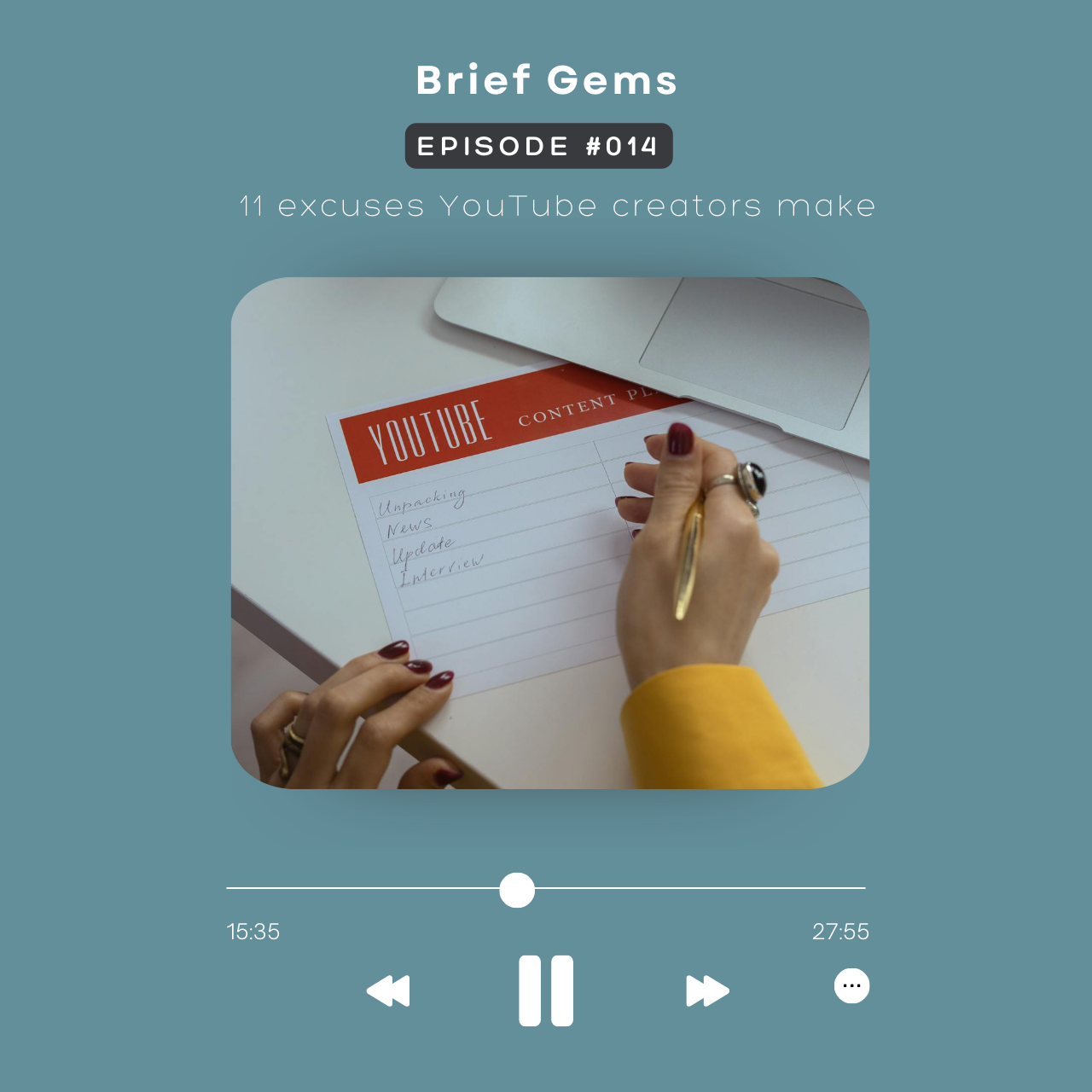Available on Substack, Apple, Spotify, and YouTube.
Notes
Learn the common excuses YouTube content creators make and the practical tips to overcome them. Don’t let these 11 excuses hold you back in 2025!
Mentioned
The Unfair Advantage https://amzn.to/3YXpL7D
How to finish one month of work today https://www.youtube.com/watch?v=Q7Phkq0BUXM
How to talk on video https://youtu.be/SdXysNYJ5Hs?si=dymJqTRV1xt-wxQ1
How to be confident on camera https://youtu.be/LHRYGWlTkvU?si=VC0rrWd9hhgyTxgr
YT Script https://docs.google.com/document/d/1EjPW3056O92gwZavZENFtq2APUXyZWg_fu1E16isxMw/copy
HARPA AI https://harpa.ai/
Google Gemini https://gemini.google.com/
Descript https://www.descript.com
Riverside https://riverside.fm/
Metricool https://i.mtrbio.com/NLZAVG
Notion: (App and Calendar): https://affiliate.notion.so/marjyg
Buffer https://buffer.com/
Milanote: https://www.milanote.com/refer/rcEXzrEH7h5786i47J
Marketing Brew https://www.marketingbrew.com/
IT Brew https://www.itbrew.com/r?kid=cb3ae629
BOYA by M1 Lavalier Microphone: https://amzn.to/3SKEfGe
Logitech Brio 101 Full HD Webcam: https://amzn.to/3Umfhx6
Related
50+ free to low-cost tools for freelancers and creators https://youtu.be/HMca-UzIx90?si=_ciZpC_ty0Vo8de1
Transcript
Watch this on YouTube: https://youtu.be/3In9j90i-Ow
Listen on Substack: https://open.substack.com/pub/briefgems/p/014-11-excuses-youtube-creators-make
This post contains affiliate links, which means I may receive a commission (at no extra cost to you) if you make a purchase using one of my links. Thanks for your support!
[00:00:00] As a creator, you probably have a love hate relationship with YouTube. One day it feels like you’re making progress, and the next, the algorithm leaves you questioning all the things. Then comes the videos from the other creators saying how YouTube is on easy mode. And you’re thinking, easy for who? And if you haven’t even started yet, it’s easy to feel like you’ve missed your chance or it’s too late to begin.
In this video, I’m going to share 11 common excuses, holding creators like you back, and how to fix that today so you can better manage your time and priorities, build confidence and a growth mindset, start seeing real results and clear direction, all while using the tools and resources you already have.
By the end, you’ll have the clarity and the confidence to take the first or next step and make sure you stay to the end. And I’ll show you how to audit your channel to get a personalized guide so you can level up without the guesswork.
Time + Priorities (0:49)
For the first one, you wanna create videos and you know it’s worth it, but it feels like you never have the time. This could mean a few things. You’re burned out from being on all the platforms trying to keep up. You’re doing too much overthinking over editing or
[00:01:00] scripting word for word, or you have no systems in place or a posting schedule to help you speed up the process and keep you consistent. The good thing is once you have your workflow down and your schedule set, all you have to do is set aside two to three hours a week, even if you have a full time job.
One thing you can do is batch your content. If you want to upload weekly, there are three ways you can do this by using the prep workflow. So that’s plan, record, edit, publish, and promote. There’s the one weekend, and this is where you can plan and record your videos on Saturday, then edit and schedule out in advance on Sunday.
Another one is batch week. You pick one week, like the last week of the month. And on Monday, you plan your content, Tuesday, you record or film. Wednesday edit, Thursday publish, and then Friday promote. Then there’s one month day from Rian Doris. And this one here is for the advanced folks. This is where you plan, record, edit three to four videos in a day.
And you could also try just planning and recording that day, then editing one video each week in advance.
[00:02:00] Only try this if you have workflows like prep in place, whichever batch option you choose, make sure to use a Pomodoro timer so you know when to take And in the last phase of batching promotion.
Repurposing your videos helps you avoid the burnout from being on all platforms. So you don’t have to come up with new content. Plus you get more views. You say that one video, then grab some clips while you’re editing for short form content, then create a new blog post where you add the video, then paste the transcript and then add some formatting like headings and bold texts, so it’s easier to read.
Also share a video on Pinterest and write a summary for it in your newsletter. For social media, summarize the video and share it on LinkedIn, Threads, Twitter, Instagram, or TikTok. For Instagram or TikTok, you can reuse the YouTube shorts here. ChatGPT can also help by asking it to create a thread, an email, or even a summary for your podcast with just your transcript.
[00:03:00] Use this prompt for example. Convert this video transcript into a thread, newsletter, or show notes. Instead of going on all platforms to post, use scheduling tools like Buffer or Metricool to automatically post on all your channels. And skip the over planning. You don’t have to plan so far ahead. You might pivot down the line.
Three months should be enough where you can review and recreate what worked, then improve as you go. Maybe you have the time and you want to create more videos, but you hate how everything takes too long. If that’s you, then here’s how you can speed up your workflow. In this video, I shared four methods you can use for brainstorming and writing scripts, such as mind mapping, writing prompts, formulas, and frameworks.
So with your scripts, you can keep it simple with the outline, listing the three to five main points. You want to make making it more conversational when recording. I use my mapping for shorter videos, starting with the ideas for the titles and thumbnails, then following the ice framework. So intro content and ending use MellowNote, or you can do this in your notebook.
[00:04:00] For longer videos, use the Notion or Google Docs template to help you write your draft script in less than an hour. For designing thumbnails, my pro tip for you is to create inspiration playlists or a library somewhere to start collecting thumbnails that grab your attention. Start by going through your home feed and save thumbnails.
Or even videos with titles you want to use in the playlist. Go to a creator’s channel within your niche. Click the video tab to check out the most recent videos, then check the popular tab. Look for patterns of what’s working is the text big where the text located in the header, middle, or lower thirds.
Are they using any icons, arrows, or circles? Then try recreating something similar from your favorites in Canva. I would create at least five templates, so you don’t have to start from scratch. And all you have to do is replace the image and the text for your next video. If you can’t decide which thumbnail to use, create two thumbnails and upload it with the video, and let YouTube pick the best one with A B testing.
[00:05:00] That process will take about two weeks. To choose the best one. But if you notice one thumbnail is a clear winner, stop and set that one as the main thumbnail. If editing takes too long, keep it simple with the following. I’m using CapCut, which you can do the same with whatever tool you’re using. The three tools I recommend for beginners are CapCut, Descript, or Riverside.
There’s also iMovie for Mac and Clipchamp for Windows. CapCut, Descript, and Riverside are all free and have a transcript based editing feature to help you speed up the workflow. I haven’t tried the recording with CapCut, but you can easily record you and your screen with Riverside and the script. So here are the main things to add to your videos for a little razzle dazzle, especially if you’re an educational channel.
Using CapCut, I want to show you a workflow you can follow with any editing tool. First thing is to import your assets into the project. Grab your A roll or talking head clips and drop them in order in the timeline. But before you start your rough cuts and trims, make sure to fix the audio first.
[00:06:00] For example, on this clip, if you notice the waveform, you can see that the audio is too high.
So you go on the audio on the right and lower it to negative four decibels or lower until you don’t see any orange or red spots. If you do color grading, you can do that next by going to adjustment. You can auto adjust if you have that option. Or you can manually adjust by scrolling down to adjust the white balance, increase or decrease the contrast, saturation, and brightness to fit your needs.
If you’re new to color grading, you can look for color grading tutorials on YouTube.
So for the text based editing tools, you can click the icon to start transcribing.
Then you can start editing like it’s a Google doc. On the side, you start trimming all the long pauses by highlighting and then removing or click and delete. We also delete the repeated lines and filler words.
[00:07:00] If you’re screen recording, make sure to not delete where you’re sharing the screen or scrolling on a page so you don’t accidentally remove those silent parts.
Once the rough cut is done, if you have any B roll, you can add it by dragging and dropping. You can also add GIFs, images and backgrounds from places like Giphy, Pixabay, Unsplash and Pexels. You add your text here. You can choose a default text. Or a text template. The ones that you star are the ones that will be saved up here under favorites.
Once you drag it there on the timeline, you click the template, change the text on the side here. You can also change the font, font size, and the color. If this is something that you’ll use over and again, save it as a preset and it’ll show up under presets. Next up is adding stickers. Like the subscribe button, arrows or circles, if you need to focus on something in the video.
[00:08:00] You can also add animation, like fade in or fade out. Then there’s effects and transitions, dropping effects in here will, will change the whole clip and then transitions you use between clips.
So after you’re done adding your text, stickers, effects, and transitions, sprinkle throughout the video. The next thing is to add audio, like sound effects and background music. So the sound effects like ticking swoosh sounds or popping sounds, and then you can add your brand music. I use the instrumentals from places like Creator Mix and Pixabay for royalty free music.
You can drag and drop it below. And remember to also lower this audio here for the background music. You could lower it to under 30 or lower. So make sure to adjust it so, so your voice is heard and the music isn’t so loud. Uh, also if you have any intros or outros for your end screen, drop that in here.
[00:09:00] After you’re done, go through and listen to the full video to make some last minute changes. Also jot down the timestamps and add that to your description when you’re uploading the video. Don’t forget to grab some clips for YouTube Shorts, Reels, and TikTok by right clicking a certain part of the clip and exporting it.
Just change the ratio to, from original to 9 by 16. So that’s importing your assets, adjusting audio for your voice and color grading. Then you do your rough cuts. So the pauses, filler words, and then you add your B roll, images, add text, stickers, effects, transitions, sound effects, and the background music.
You don’t have to add all of these, but if you do, just make sure you keep it minimal so it won’t be distracting. And once you’re done, you export and upload it to YouTube. For whatever tool you’re using, make sure to get familiar with the shortcuts.
[00:10:00] Also, save your edits as presets and have a template folder that you can copy from when you start a new project.
So all your branding assets, intros, and outros will be in there. Another tip is to create your own editing style. So going back to your favorite creators, you’ll notice what elements you want to add to your videos like icons, transitions, and motion graphics. You can find a tutorial to learn how to do those things and then gradually add them one by one instead of doing it all at once.
And once you have your own style down, when you’re ready to outsource the editing, you know exactly what to ask for. Uh, two more things for this section. After you’re done exporting, upload the project folder to Google drive or Dropbox or your hard drive to save space and build a library of your most used assets. So you don’t have to re download the same thing over and over again. For example, have a folder for just all your B roll videos that you get from pixels or Canva.
Confidence + Mindset (10:49)
If you’re camera shy, you’ll be good to go with a faceless channel. You can use the same apps to screen record for starters, uh, for educational channels, when you’re creating tutorials, demos, or presenting slides, you won’t need to be on screen.
[00:11:00] There’s also podcasts on YouTube. It’s the same process when you’re recording, but you can use a still image or a cover photo for your podcast. Or you can have stock videos playing over the audio. If you forget to mention something while you’re recording, that’s okay. You can use that for your next video.
After a while, the more videos you make, the more you perfected your style and workflow. So you’ll be camera ready when the time is right. You can watch these two videos for tips on how to be confident on camera. This section is for my impatient folks. If you want to take YouTube seriously, remember that you’re in this for the long haul.
And since the time is going to pass anyway, there’s nothing you can do but just chill out. For the perfectionist, remember that done is better than perfect and work on having process or progress over perfection mindset by following that prep workflow, for example, so you could focus on finishing and checking things off instead of perfecting, and then you can only get better from there.
[00:12:00] And whenever you have in doubts or procrastination starts to kick in, think about why you created that video or your channel. You’re here to use your voice and help your audience. So as soon as you get out of your head, as soon as you can get started and then as soon as you can reach your goals and reach your audience.
If you feel like you’ve been doing this for a while, and there are times when you start to get bored, feel stuck, or lose motivation, here are some tips to overcome that. First one is learning new skills to create better content. The new skills you need to know or improve, like editing, designing, inbound marketing, speaking, or storytelling.
Then there’s trend surfing. Is there a trend you want to hop on and spice things up? You can create a viral video and then do a case study on it. Like I published 30 videos in 30 days. Here’s what happened. Or here’s how I gained 300 subscribers in one week. Share the behind the scenes of a project you’re working on.
This could be like a pre launch video to test the waters and see what the audience thinks. You can also ask them through community posts what your next video idea should be. Or you can switch up your format or style by adding vlogging, like a day in the life video or short.
[00:13:00] You can turn that pre launch video into a series and start building in public.
So sharing everything from pre launch to post launch. Or if you’re not feeling any of these, then you probably need to take a break from YouTube. It’s okay to take some time off so you can come back with a clear mind and hopefully lots of ideas. For my least favorite excuse, I’m too old or it’s too late.
If you haven’t been on YouTube for the last few weeks, you probably noticed the YouTube over 40 trend. There’s even an 80 year old that posted a video. So no, you’re not too old. It’s also not too late and you’re not behind. I’ll talk about the unfair advantage you have later, but the long story short is to use your skills, experience, and talents to put yourself out there.
Results + Direction (13:39)
For those of you who think that you have nothing to say or nothing you need to add, that’s another lie you keep telling yourself. For no ideas, instead of staring at a blank page, you can convert your old content into videos and add new info. So the blog posts, emails, or long threads, you can start with those.
[00:14:00] Use that inspiration playlist on YouTube to also save ideas. If you read any books recently, you can talk about the lessons learned, light bulb moments or key takeaways from the book. So if you’re a heavy reader, you’ll always have something to talk about. Plus you can look forward to adding more books to your Goodreads.
To connect with folks, try sharing relatable things happening in your life. I’ve seen videos from people talking about everything from being laid off at 40, starting over at 50 and sharing milestones like how YouTube changed my life with a number of subscribers. You can share your wins and losses and struggles, things you’re learning, document your journey and talk about whatever goal you want to reach.
There’s also blogs in your niche. So for marketing, there’s HubSpot, Marketing Brew. For freelancing, there’s Freelancers Union, for email, there’s ConvertKit or KIT. If you’re teaching productivity, there’s Asana, Trello, and then for tech, there’s ITBrew. Here are some other ideas you can try.
[00:15:00] There’s how to tutorials, crash courses, live streams, Q and A’s, tips and tricks, product reviews, work with me videos, lessons learned, pros and cons, or do’s and don’ts.
Any events, goals, even sharing your hobbies. And if that’s not enough, there’s YouTube search, like searching for Notion or how to videos. And you can go through these to get some ideas. There are trends that you can check out from your own home feed. There’s YouTube studio. You can double down on the top content for this period or in the last 48 hours.
In the inspiration tab, you can search for topics in here. There’s an option to create an outline. And if you scroll down to the bottom, you’ll see the top searches for this topic. Once you click show all, you’ll find the content gaps that you could fill in, like how to crop a video in CapCut, how to add text or talk about the latest update in CapCut.
You can also check out fellow creators in your niche and see what’s a popular video you can create and figure out what you can do to make your video stand out.
[00:16:00] So from their channel under popular, if social media is your topic, you can make a video about this topic longer or shorter. With a better title or thumbnail or a updated version for this year.
And there’s also Pinterest. So you search any topic to get some ideas and create a inspiration board and you could pin your ideas in there. Now, if you’re a multi passionate creator like me and you have too many ideas, you can try a 21 day challenge or a 30 day challenge. I did this one over the summer and I was able to figure out what topics I should double down on.
These videos were all under 15 minutes. So what I did at the end of the challenge was combine similar topics. To create a compilation video and that was an easy way for me to gain watch hours an example here is my Freelance one on one video and this is a combination of four or five videos and I added some extra info to fill in the gaps So all together it came out to 51 minutes and I gained over 90 watch hours and 16 subscribers from this.
[00:17:00] I did this again for a shorter video, which was 15 minutes and I gained 10 watch hours and 7 subscribers. The bonus for this are the skills you’ll learn during this challenge. The daily videos meant no time for lots of scripting, fancy editing, plus you’re learning how to batch videos in advance. So you can take a day off in between to breathe.
Another thing is while you’re working on one video, you’ll come up with more ideas from that one video. And by the way, if there’s anything mentioned in the video that you want me to expand on. Let me know in the comments so I can work on that next. Now, if you think there’s too much competition or your niche is oversaturated, you have something, whether it’s talents, skills, or passions that can’t be replicated.
So whatever the oversaturated topic is, this is where you add your perspective and expertise to stand out. The book, The Unfair Advantage goes over this, but focused on the intelligence and insight, education and expertise. So you use your unique voice to create your own niche or your own lane. So there’s no need to compete or worry about copying or repeating others.
[00:18:00] This is the not so easy part of YouTube. You did all that hard work and making a video. Now you’re trying to figure out if this title thumbnail combo will get the viewers to click. Having your fingers crossed, hoping that this one video will get people to see your greatness. I’m still figuring things out as I go.
But if you’re like me and want to improve your click through rate or CTR, here are some quick tips so you don’t have to overthink things or reinvent the wheel. For the video idea, one way to check to see if it’s a hot topic, search YouTube and in the results, if you see a video that has more views than subscribers, then it might be a good one.
I mentioned earlier where you save and recreate your favorite thumbnails to your playlist. When you’re creating your thumbnails, keep them clean with no more than three elements and make it easy to read the text from the homepage or suggested videos. Using ThumbsUp. tv, you can use this to check out the different sizes to see how your thumbnail will look on YouTube.
[00:19:00] For the titles, try to keep it under 50 characters so it doesn’t cut off at a certain section. Another pro tip is to create a swipe file with a list of titles you grabbed from YouTube. But it doesn’t have to be only video titles. You can check out the blog posts and jot those down or the subject lines when you’re reading your emails.
And once you have at least 20 or so, try this AI prompt to create a new list of titles related to your niche. Analyze the following YouTube titles to find patterns, structures, or formulas. Create a Madlib style framework I can use to create new titles for my niche. I create content for my audience. List your And here are some examples of titles.
And then you paste your list of titles. Also for your titles, add things like calling out your people, your audience, or your ideal client in the title to get their attention. For example, calling out Gen X and millennials in my title, and then continue to research, remix, and then test, and then improve your titles and thumbnails as you go, and then repeat.
[00:20:00] Next thing you can do is check out old content to see what worked in the past. In YouTube studio, click analytics, then advanced mode. Then sort impressions, click through rate, and then focus on a CTR. And that’s over 3 percent to look for patterns to see what’s in common and what you can recreate. For example, adding big white texts in the center or in the header.
Or on the sides, so anything over 3 percent is a good CTR. So I will look at those thumbnails and recreate those to get more watch hours. Try that 21 or 30 day challenge I talked about earlier. So you can combine videos into one. The challenge can be short in under 20 minutes or one hour live streams.
Try doing a roundup of the top questions answered this year and create a 24 things every creator should know about that topic or create a playlist for binging and add that playlist to your end screen in your description and also as a pinned comment. Don’t forget to repurpose your videos. And share it on other platforms to get more views.
[00:21:00] For subscribers and engagement, add engagement call to actions throughout the video. And ask for viewers to subscribe or like or leave a comment. But not at the same time, just throughout the video. To get more people to watch past your first 30 seconds, go to an individual video to check the retention graph.
Under overview, and then scroll down to the bottom. If people are dropping out too early, then you can edit the video within studio to cut that part out. You can make changes on the intro with trim and cut. If people are still watching after 30 seconds, try to recreate what you did in that video, for example, maybe you did a shorter intro and jump right into the content.
If you ever get stuck on an intro, you can work on the body and the ending first, and then try again with the intro, but you don’t have to overthink it. You can start with a simple in this video, I’ll show you, or today I’m sharing how to, or another one is if you are a, the audience you’re reaching, then this video will.
[00:22:00] Or just repeating the title of the video works too. One more thing before I move on. If you have the YouTube Studio app on your phone, don’t become a stalker. If you’re the type to obsess over analytics, checking the stats every five seconds, then delete the YouTube app from your phone. Another blocker that’s probably holding you back is you’re not making enough money in this video.
I talked about ways to get paid without waiting to get monetized on YouTube with the platform always changing and inconsistent income. Even if you do get monetized, it’s a good idea to add more streams. So you don’t have to depend on one platform. So if you’re a self employed offering some type of service like coaching or web design, use YouTube to send leads to your website.
If you’re selling merch or digital products, make sure to mention it and your services in the video. And in the YouTube description box, add a link to your sales page. There’s also affiliate marketing, like with Amazon associates, you would add the links to what you mentioned in the video or share what’s in your toolkit under tools I use in your description.
[00:23:00] Sign up for partner programs for your favorite tools like Notion or CapCut, and also share those affiliate links. Lastly, there’s paid subscriptions and memberships. Substack is a good example of this where subscribers get to read or listen to your premium content. If self promo makes you feel weird or nervous, there’s a way to do it without sounding too salesy.
Think of it as you see your audience struggling with what you’re good at. You’re here to share the solution with them. Whether it’s products or services that save them time, money, or makes them money. They need it, you got it, so you share it. So if your video is related to your product or service, In the middle or towards the end of the video, after you provide some value, give them a quick summary about your offering, the benefits, and a call to action, telling them what to do next.
For example, by the way, if you’re ready to save a few hours a week and outsource your video editing and content creation, check the link below. And in less than two weeks, we can start planning for the next quarter. Now, if you don’t have anything to sell yet, That’s no problem. You start posting now to build trust with your audience, then share your products or services later on.
[00:24:00] But again, the sooner you show up, the sooner you can reach your goal. As far as the algorithm changing, all you can do or should do is focus less on that and more on the things you can control, like creating and posting more content.
Tools + Resources (24:09)
Another excuse is you don’t have the money or the right equipment. When I started four years ago, all I had was my laptop and headphones. And if you go back to my older videos, my audio was horrible and there were some parts that were mad blurry, but since then it’s a lot easier using the resources you have now. More tools are available to help you simplify the content creation process with plenty of tutorials all over YouTube to learn the basics.
You can setup shop anywhere, even your car with just your phone, which means less editing, less scripting, and no fancy setup. Some folks do one take videos with no edits or minor edits, like trimming the pauses or filler words and then hit and publish. Use the camera on your laptop or get a webcam if it’s an older model.
For the tools, no need to overcomplicate things. You have CapCut to edit on desktop and mobile, plus Riverside in the script to record and edit. on desktop. [00:25:00] There’s a mobile version of Riverside where you can record or film and then edit your videos from the desktop. One of the features in Riverside is you can fix the audio just in case there’s a lot of background noise.
So keep things simple with your phone or webcam, a ring light, use the recording and editing software. If you want to get a mic, this Boya mic is what I use. There’s no batteries, just plug it into the laptop and you can use this same mic for your phone. Before I move on to the next one, I wanted to show you two AI tools you can use to audit your channel and get a personalized report.
The first one is Harper AI. Which you use with ChatGPT. You download the extension for your browser. Go to your channel. Then click this tag to pop out on the side. Then click analyze channel. Give it a few minutes to go through the channel. It’ll open up a few new pages. It’ll check the three highest and the three lowest performing videos to give you tips on what to improve for the next one.
The report will tell you ways to grow your audience. Recommend videos to create and how to grow your watch hours.
[00:26:00] Plus what metrics to focus on in YouTube studio for the full view. This report will show up in your chats in chatGPT. So you can continue the chat from there, or you can copy and paste the results in Google docs.
Another AI tool is Google’s Gemini. And in the new chat, you type analyze this channel with a link to your channel and you’ll get a SWOT analysis. So your strengths, weaknesses, opportunities, and threats. So you know what to work on with both tools. You can ask questions like what type of videos to create, to get more views.
Or more watch hours. So after the report, add in what you do, who you serve, and what type of videos you want to create. Then ask it to list some video ideas or create a content calendar for the quarter. And if you want to learn more about YouTube analytics, ask it to create a beginner’s guide so it’s easier for you to understand.
Because this chat has all the details about your channel in one spot, make this your hub so you don’t have to start another chat each time and save those chats and use them as a guide and for brainstorming. You can go back to it every month or quarter to go over the top content or past content for that quarter.
[00:27:00] So you can better plan for the next one. If you made it this far and you’re still having doubts, here’s a sign for you since you’re being hardheaded. Your content is about helping your audience. And you can’t help them if you’re still hiding behind these excuses. Now, if your goal is to be a full time content creator, or if you want to get extra income to treat yourself to nice things, there’s no need for you to wait till next week, next month, or next year to get started.
All you got to do is take the first or next step. If you’re new or relaunching your channel, and you’re ready to take that step, This playlist right here will help you get right your goal from planning to publishing and promoting, starting with scripting, getting organized and repurposing and more, and make sure to hit subscribe to get notified of the next videos coming up.
About
Hi, I’m Marjy! Content Producer + Editor for creators and educators. If you’re enjoying this post, here are other ways you can connect with me:
- Subscribe to my newsletter: I send actionable tips about marketing and online business. Join the list here.
- Let’s work together: I help educational creators with YouTube content support and editing. I also have Clarity Call sessions if you need help organizing your thoughts. Learn more about my services here.
- Read Blog | Brief Gems podcast | YouTube | Contact