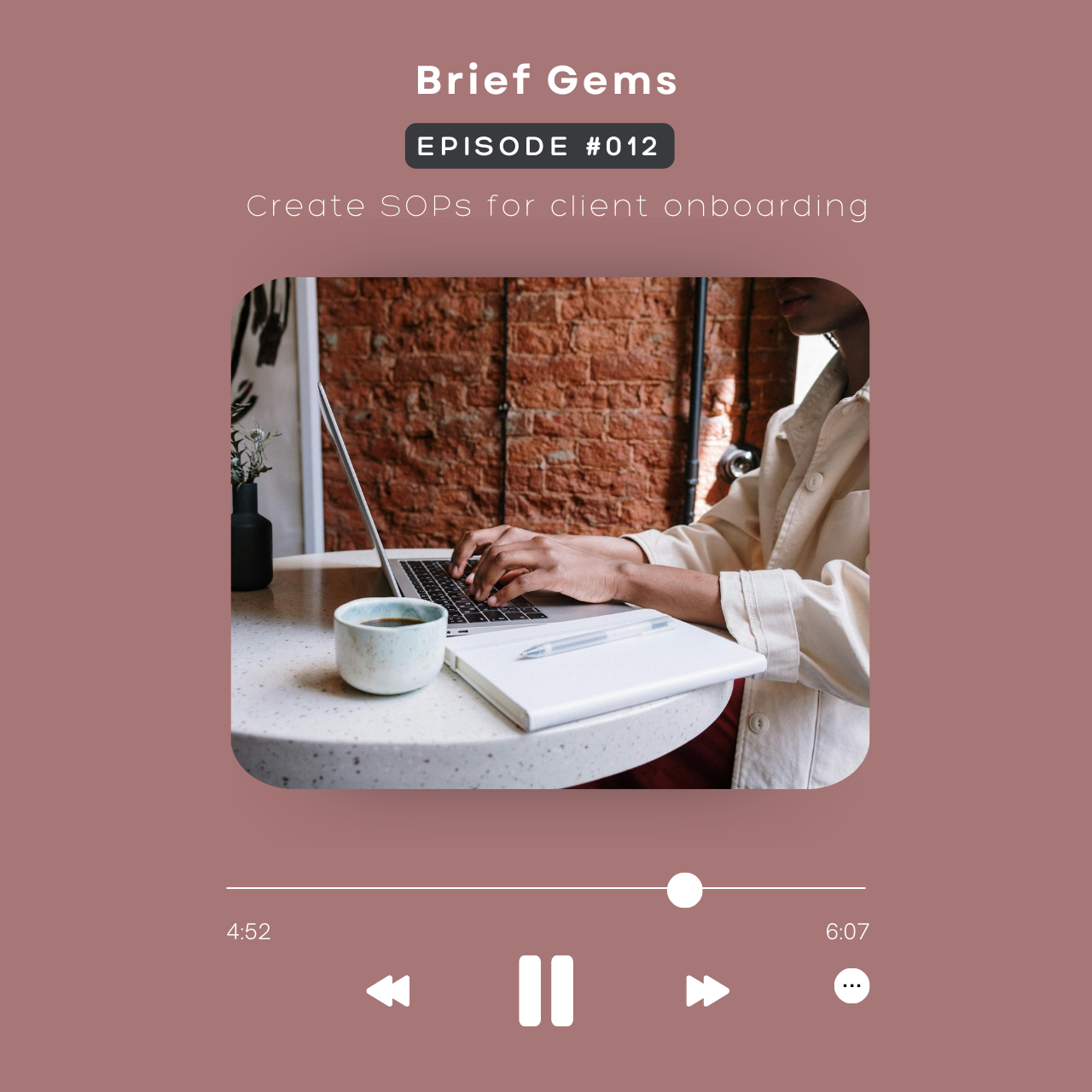Available on Substack, Apple, Spotify, and YouTube.
Notes
This post contains affiliate links, which means I may receive a commission (at no extra cost to you) if you make a purchase using one of my links. Thanks for your support!
Learn how to create simple standard operating procedures (SOPs) to streamline your client onboarding and improve your workflow.
Mentioned
- Book: SYSTEMology
- Book summary
- 5 Essential SOPs Every Business Needs
- Ultimate list of tools for freelancers
Related
Transcript
Watch this on YouTube: https://youtu.be/h_-nhtroyrQ
Introduction
So in the last video, you created your offer and sales page for the VIP day or productized service. Now it’s time to work on the most essential system you need as a freelancer, service provider, or consultant. And that’s the client workflow.
(0:25) Understanding the Critical Client Flow (CCF)
In the book SYSTEMology, it’s called the Critical Client Flow or CCF. This CCF system outlines the high-level steps in the lead generation and client onboarding process.
For example, Flow, I’m using a revised version of the CCF for the VIP day service.
Step 1: Define Your Target Client
First thing is to note your target client. For this example, this is a VIP launch day, new podcasters, and the service is VIP day.
Step 2: Lead Generation
For attention, this is where your traffic is coming from—so YouTube. For inquiry, someone from YouTube watches your video then clicks on a link in the description, which takes them to your sales page where they’ll fill out a form to start the process.
Step 3: Sales and Onboarding
Next for sales and money, usually the CRM like HoneyBook or Dubsado takes care of this. Once you review the application, you’ll send out an intro packet if you’re interested in working with this potential client.
They’ll schedule a call, and if you both decide to work with each other, you send out a contract and an invoice. Once the contract is signed and the invoice is paid, this is when the onboarding process starts.
Step 4: Onboarding Process
You send them a welcome packet, a link to the client portal and project management tool, and then you schedule a kickoff session to start the project. For this example, your VIP day timeline could be a two-week process where you go back and forth with the client, gathering all the things you need for launch day, which is the delivery.
Step 5: Delivery and Post-VIP Day
So this is where you work however many hours to set up the podcast for your client. Once that’s done, you move on to the post-VIP day. You send them the off-boarding packet. If support is included in your service, they can reach out to you via email, Voxer, or continue in the client portal.
Step 6: Follow-Up and Upsell
After some time passes, you reach out to them in a month or so to get a testimonial and feedback and also any referrals available for other potential clients that may be interested in working with you. And then there’s resell and upsell for returning clients and monthly support like content management for the podcast.
(2:17) Systemology’s Seven-Step Plan
So in Systemology, there’s a seven-step plan to follow, but since we’re working solo, I’ll skip some steps. The first step is to define, which we did with the CCF. Also, identify the tools and software you’ll use in this flow.
Recording Your Process
Skipping step two, which is assigning, step three is extracting. And here’s where you will record and document your process. A pro tip here is to use the same tools to record your videos and podcasts. So if you’re using Riverside or Descript, you can record the screen while you’re performing the task.
For example, in the onboarding section of the workflow, you can talk and walk through the process of adding the client into the portal and project management tool. A simple talk and walkthrough you can record is:
- Step one, log into Asana.
- Step two, click to copy the project template.
- Step three, rename it to the client’s name.
- Step four, customize the template.
- Step five, copy the link and add it to the welcome email to give access to the client.
Organizing Your SOPs
So the next step is to organize in step four. Now, once you’re done recording, you could take that video and transcript and paste it into a new Google Doc. You’ll need to format it by adding headings and bullet points.
Instead of using Riverside or Descript, you can use the voice typing feature in Docs while you screen share. You do that by using Control Shift and S or click Voice Typing under Tools in the menu.
Building a Library of SOPs
Now that you have your workflow for the system, you can follow the same steps with the other SOPs to create a library in Google Drive. In the library, include all your SOPs, video walkthroughs, and scripts to use, like a welcome email after booking an SOP list and an SOP template to reuse.
Here’s an example SOP template and you can fill out all this information. Then use the @ symbol to add a link to the video or document. You can do the same thing here to add a related document like if this is a client onboarding process, add a link to the client offboarding process.
SOP List and Tools Integration
This is an SOP list where you can list all your SOPs and a link to each SOP here, or you can do it in Google Sheets to do the same.
If you’re not sure what system to add, this video here from CEO Entrepreneur talks about the five essential SOPs you need.
Organizing and Automating Your Workflow
Now in the organize phase, the next thing to do is add the link to your project management tool for the checklist and to automate recurring activities. We’re skipping step five, and step six, and moving on to optimize.
You’re never done with this workflow, so you need to monitor and improve as you go. You might have to update a process after receiving client feedback. Maybe a tool you use removed a specific feature, or now that you have some money coming in, you want to switch to another CRM.
Review and Scale
Either way, schedule a time every quarter to review and improve your processes. And when the time comes and you’re ready to hire a subcontractor, like a virtual assistant or sales rep, go through the Systemology phases we skipped. So assign, integrate, and scale.
Recommended Tools
In this video, I shared over 50 free and low-cost tools for business owners, but here’s a quick list of recommended tools:
- Google Docs and Drive for file management
- Notion, Asana, or ClickUp for project management
You can integrate Google Docs and Drive in these for quick and easy access to screen record, Descript, Riverside, or whatever tool includes transcripts. If you’re not using a CRM, you can use Zapier to automate these activities and also use a password manager to give access to certain tools to give to your subcontractors.
About
Hi, I’m Marjy! Content Producer + Editor for creators and educators. If you’re enjoying this post, here are other ways you can connect with me:
- Subscribe to my newsletter: I send actionable tips about marketing and online business. Join the list here.
- Let’s work together: I help educational creators with YouTube content support and editing. I also have Clarity Call sessions if you need help organizing your thoughts. Learn more about my services here.
- Read Blog | Brief Gems podcast | YouTube | Contact