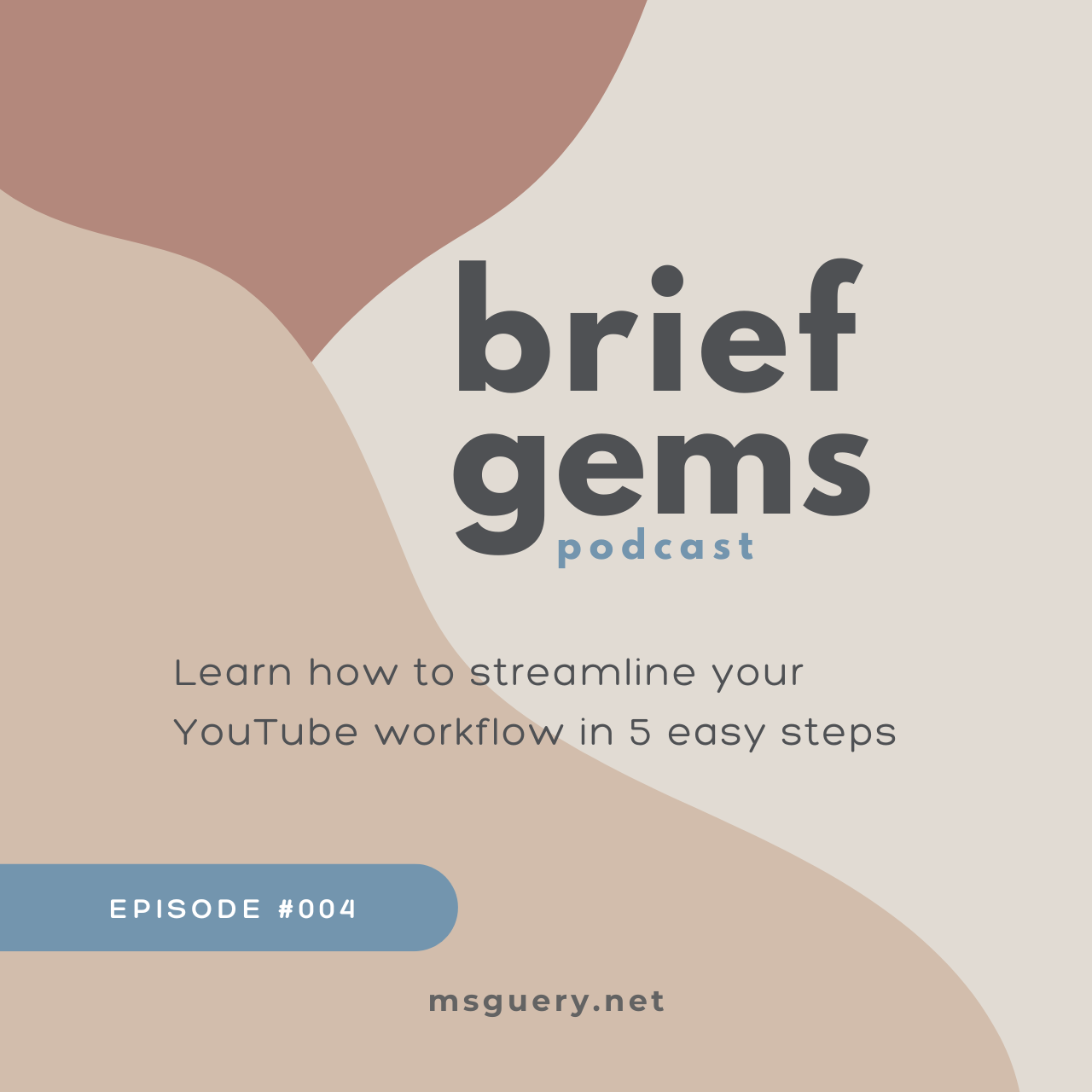Available on Substack, Apple, Spotify, and YouTube.
Notes
In this video, I share my updated workflow for creating YouTube content from start to finish. You’ll learn how to plan, record, edit, publish, and promote your videos efficiently.
This process saves time and helps you focus on building brand awareness and generating leads instead of just chasing YouTube algorithms.
Whether you’re a digital creator, YouTuber, or podcaster, this streamlined approach will help you create content without spending hours each week.
Mentioned
- Watch on YouTube
- Notion YT template (includes script outline)
- Google Docs YT Video Script
- 30 videos in 30 days challenge
- Launch solo podcast in 7 days
- YouTube marketing strategy
- Write YouTube scripts faster
- Simplify YouTube workflow
This post contains affiliate links, which means I may receive a commission (at no extra cost to you) if you make a purchase using one of my links. Thanks for your support!
Related
– Notion (App and Calendar): https://affiliate.notion.so/marjyg
– Milanote: https://www.milanote.com/refer/rcEXzrEH7h5786i47J
– Pixabay: https://pixabay.com/music/
– Screenpal: https://screenpal.com
– CapCut: https://www.capcut.com/capcut_pc_web/fission_receive?code=p7s7G521736709
– Canva: https://www.canva.com/join/sell-smoking-shell
– Vidiq: https://vidiq.com/marjyg
– Yearly Vertical Wall Calendar: https://amzn.to/3Hs0aLA
– Rocketbook: https://amzn.to/3vS8xOg
– BOYA by M1 Lavalier Microphone: https://amzn.to/3SKEfGe
Transcript
Watch on YouTube: https://youtu.be/qdTg74CeEFQ
In my last videos, I went over how to manage and plan your content, apply a YouTube marketing strategy to stay consistent, write YouTube scripts faster, plus how to launch a solo podcast.
I shared a high-level workflow in the Notion video, but I’ve changed my process a few times since then.
So today, I want to bundle up all those topics and give you a quick walkthrough of my streamlined workflow.
If you haven’t figured out a system yet, by the end of this, you’ll have a simplified process that will help you get your content out there without spending hours or days each week.
And this is especially for you if you want to focus less on YT algorithms and more on brand awareness or lead generation.
Plan
The first step is to pick a topic from the idea bank. This is from the Notion template to manage your content.
There’s a page in the Notion template where you’ll add all of your ideas. You’ll also find AI prompts in there to generate ideas.
But here’s a prompt you could try now:
“I am a (title). I help (audience) (do this) so they can (benefit). My topics/themes are (list topics). I offer (services/products). Generate 10 ideas that my ideal clients and audience have about working with (title). Include FAQs, common problems, fears, myths, desires, excuses, or roadblocks they may face.”
This should give you enough ideas for the next 90 days.
So I organized all evergreen blog posts, emails, and Twitter threads and then grouped them under themes related to marketing, business, or software tuts.
I also add any ideas I come across on YouTube or Pinterest for inspiration.
Since I’ve created those posts, not much has changed, just maybe the tools, so I can turn them into videos or audio.
So, from those ideas, I pick a topic and do a brain dump. Then, write the outline – this includes the intro, main content – with bullet points, and the ending.
Lastly, I do a little bit of research to fill in the gaps. I set a timer for this part so I’m not stuck in a rabbit hole hours later.
If I need a detailed script or I’m stuck on something, I use ChatGPT to help with brainstorming.

Packaging
For video titles – I pick a few from the title templates.
For thumbnails – I design 2 or 3 thumbnails in Canva. We now have the option to add 3 thumbnails for testing so we don’t have to spend too much time trying to make the perfect thumbnail.

Templates
The main idea in this phase is to use templates and prompts so no more overthinking. This means I have title templates that I can quickly fill in the blanks, thumbnails ready to use in Canva, and project folders on the desktop and in CapCut, that I just copy with all of the assets to create a new project.
Record
Moving on to recording – since I’m off camera, theres not that much setting up I have to do. Just move the mic to the front, then have my script up on one side, and on the other side, the screen-recording app.
Depending on the video, I either have Milanote up or whatever software I’m using if it’s a tutorial.
Edit
For editing – I use Capcut since it has text-based editing. I start with rough edits first – by cutting out the uhms, pauses, and repeats. I then start the 2nd round of edits.

For audio only – I add the music track first, so that’s now ready to upload to Substack for the podcast.
Search YT for royalty-free instrumentals, or sites like pixabay.com
For videos, I add the graphics, slides, b-roll, text overlays, transitions, and the end screen.
Learn the shortcuts for whatever editing tool you’re using so you can speed up the process.

After that, I review the video one last time to get the timestamps and make any last-minute changes before I upload it to YouTube.
Publish
Now on to publishing – in that Notion board, you’ll find a video description template where you fill in the info – summary, links mentioned like the blog post or to watch another video, timestamps, and any other resources related to the video.
I add the title and description, upload the thumbnails, pick a playlist, add cards, and the recommended video viewers should watch next for the end screen. Then I schedule the post for Tuesday morning.
Promote
Once that’s done, I can move on the repurposing this video.
Substack
I upload the audio file to Substack. And add the title and description. This automatically goes to Spotify and Apple once I hit publish. Watch this video here to set yours up in Substack.

Substack has a way you can extract clips if you upload a video so you can use that for short-form content.
Blog
Next, I copy the podcast or video template on the blog (I’m using the Duplicator plugin on WordPress). I add the video or audio, a summary with the mentioned links, and the full transcript below that.
I have the Pinterest graphic up top so I can pin this to my boards. I also create another pin which is a clip from Substack.
So that’s one video used for Substack—the podcast, which also sends emails to the list, the blog, and Pinterest.

I don’t have much luck on IG or FB, so I’m only focusing on these platforms for now since that’s where I get most of my traffic.
And that’s it. In the planning phase, I brainstorm, outline, research, fill in gaps with what’s missing, and finalize the script. I move on to recording, then edit in Capcut.
And lastly, I publish and promote on YouTube, Substack, Pinterest, and the blog.

I think I spent most of my time writing because I want to tell y’all all the things about this topic, but I’m trying to cut back on that.
One way to handle that is to make sure the video answers the main question I asked at the beginning of the scripting process.
Another is to have the Pomodoro timer in the background. My favorite YT channel for this is Sean Study with the instrumentals. https://www.youtube.com/@SeanStudy
So with this PREPP workflow, you’ll spend 2 hours on each video, max 3 hours if it’s a longer form video.
If it takes you longer than that, use the timer to track what’s taking up your time. And then figure out a way to simplify that process.
Now with this process down, I want to challenge myself to post more videos. My next goal is to publish 30 videos in 30 days. Follow this playlist to see how it goes. https://www.youtube.com/playlist?list=PLppGQhQtHyJZ3DgQXLFIF8RRJA6ZtIUIG
If you’re interested in knowing more, subscribe or follow. Or sign up at briefgems.substack.com to get the full transcript of every episode and for updates for when the next episode drops.
About
Hi, I’m Marjy! Digital Creator and Content Manager for creatives and online service providers. If you’re enjoying this post, here are other ways you can connect with me:
- Subscribe to my newsletter: I send actionable tips about marketing and online business every other Tuesday. Join the list here.
- Let’s work together: I help creators and online service providers with digital marketing and software support. I also have Clarity Call sessions if you need help organizing your thoughts. Learn more about my services here.
- Read Blog | Brief Gems podcast | YouTube | Instagram | Contact